Vue组件设计Sticky布局效果怎么实现
本篇内容主要讲解“Vue组件设计Sticky布局效果怎么实现”,感兴趣的朋友不妨来看看。本文介绍的方法操作简单快捷,实用性强。下面就让小编来带大家学习“Vue组件设计Sticky布局效果怎么实现”吧!
Vue组件设计-Sticky布局
Sticky布局即为粘性定位,常见于一些重要的页面区域在向上滚动时不会被卷起来,在CSS中可以通过设置position:sticky来实现这一功能,但是如果出于兼容性考虑或是一些复杂的场景,就需要我们用传统的方法来实现。
1. 效果示例
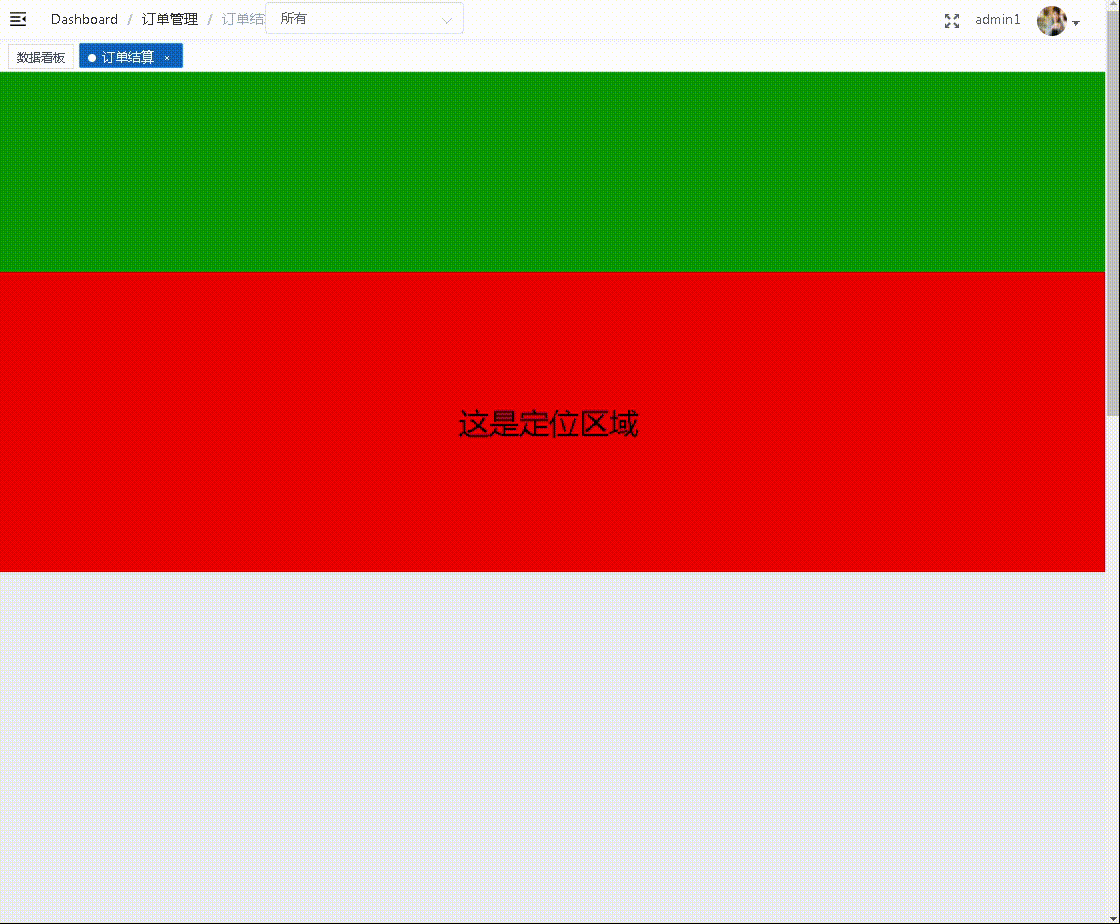
2. 组件封装
<template>
<div :>
<div
:class="className"
:style="{
width: width,
zIndex: zIndex,
position: position,
height: height + 'px',
top: isSticky ? stickyTop + 'px' : '',
}">
<slot>
</slot>
</div>
</div>
</template>
<script>
export default {
name: "Sticky",
props: {
stickyTop: {
type: Number,
default: 0,
},
zIndex: {
type: Number,
default: 1,
},
className: {
type: String,
default: "",
},
},
data() {
return {
position: "",
active: false,
isSticky: false,
width: undefined,
height: undefined,
};
},
mounted() {
this.height = this.$el.getBoundingClientRect().height;
window.addEventListener("scroll", this.handleScroll);
window.addEventListener("resize", this.handleResize);
},
// 组件激活时调用
activated() {
this.handleScroll();
},
destroyed() {
window.removeEventListener("scroll", this.handleScroll);
window.removeEventListener("resize", this.handleResize);
},
methods: {
sticky() {
if (this.active) {
return;
}
this.active = true;
this.isSticky = true;
this.position = "fixed";
this.width = this.width + "px";
},
handleReset() {
if (!this.active) {
return;
}
this.reset();
},
reset() {
this.position = "";
this.width = "auto";
this.active = false;
this.isSticky = false;
},
handleScroll() {
// 粘性定位区域的宽度
const width = this.$el.getBoundingClientRect().width;
this.width = width || "auto";
// 粘性定位距屏幕顶部的高度
const offsetTop = this.$el.getBoundingClientRect().top;
// 如果滚动高度小于设定的定位高度
if (offsetTop < this.stickyTop) {
this.sticky();
return;
};
this.handleReset();
},
handleResize() {
if (this.isSticky) {
this.width = this.$el.getBoundingClientRect().width + "px";
}
},
},
};
</script>3. 组件使用
<template>
<div >
<div ></div>
<Sticky>
<div >
这是定位区域
</div>
</Sticky>
</div>
</template>
<script>
import Sticky from "@/components/Sticky";
export default {
components:{
Sticky:Sticky
}
};
</script>到此,相信大家对“Vue组件设计Sticky布局效果怎么实现”有了更深的了解,不妨来实际操作一番吧!这里是蜗牛博客网站,更多相关内容可以进入相关频道进行查询,关注我们,继续学习!
免责声明:本站发布的内容(图片、视频和文字)以原创、转载和分享为主,文章观点不代表本网站立场,如果涉及侵权请联系站长邮箱:niceseo99@gmail.com进行举报,并提供相关证据,一经查实,将立刻删除涉嫌侵权内容。版权声明:如无特殊标注,文章均为本站原创,转载时请以链接形式注明文章出处。

















评论